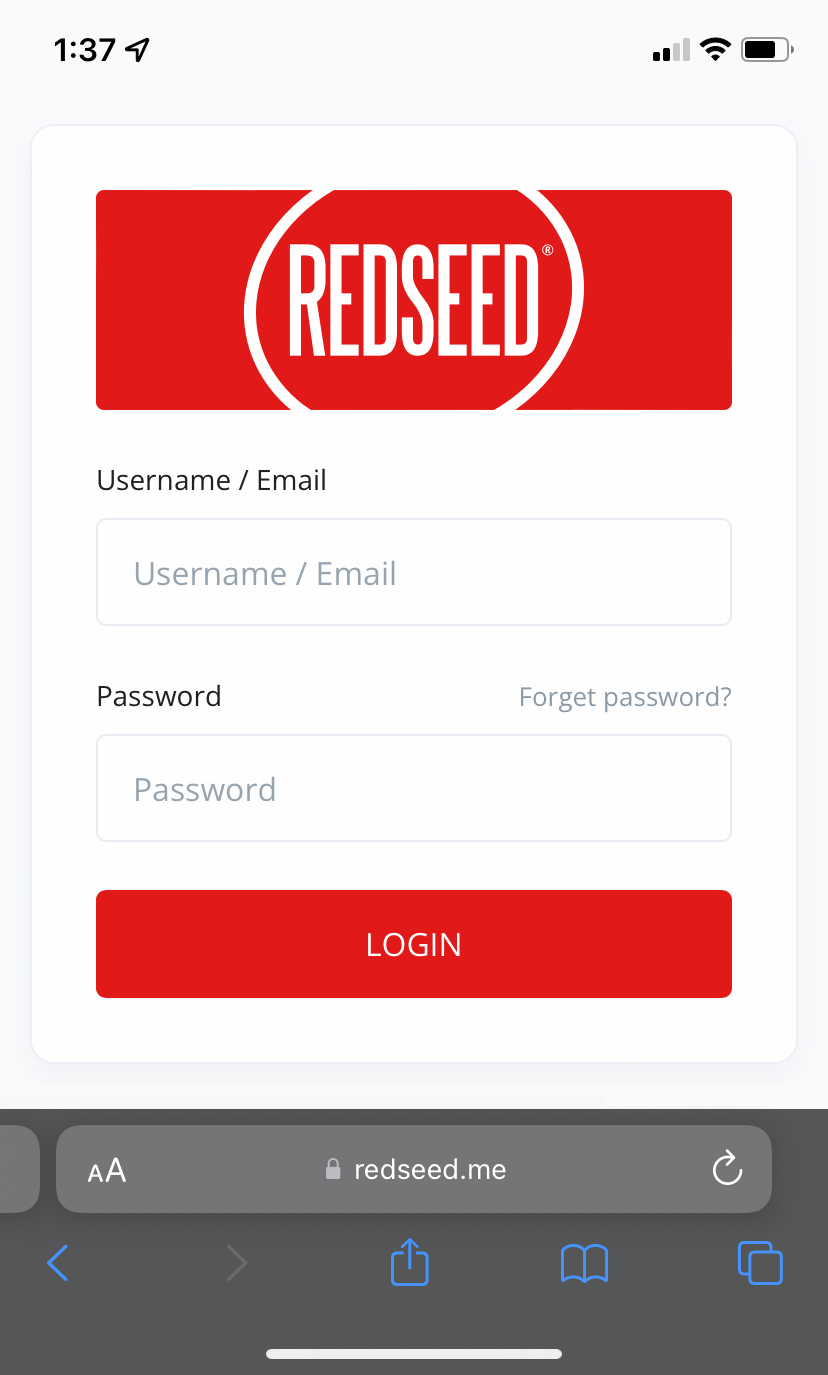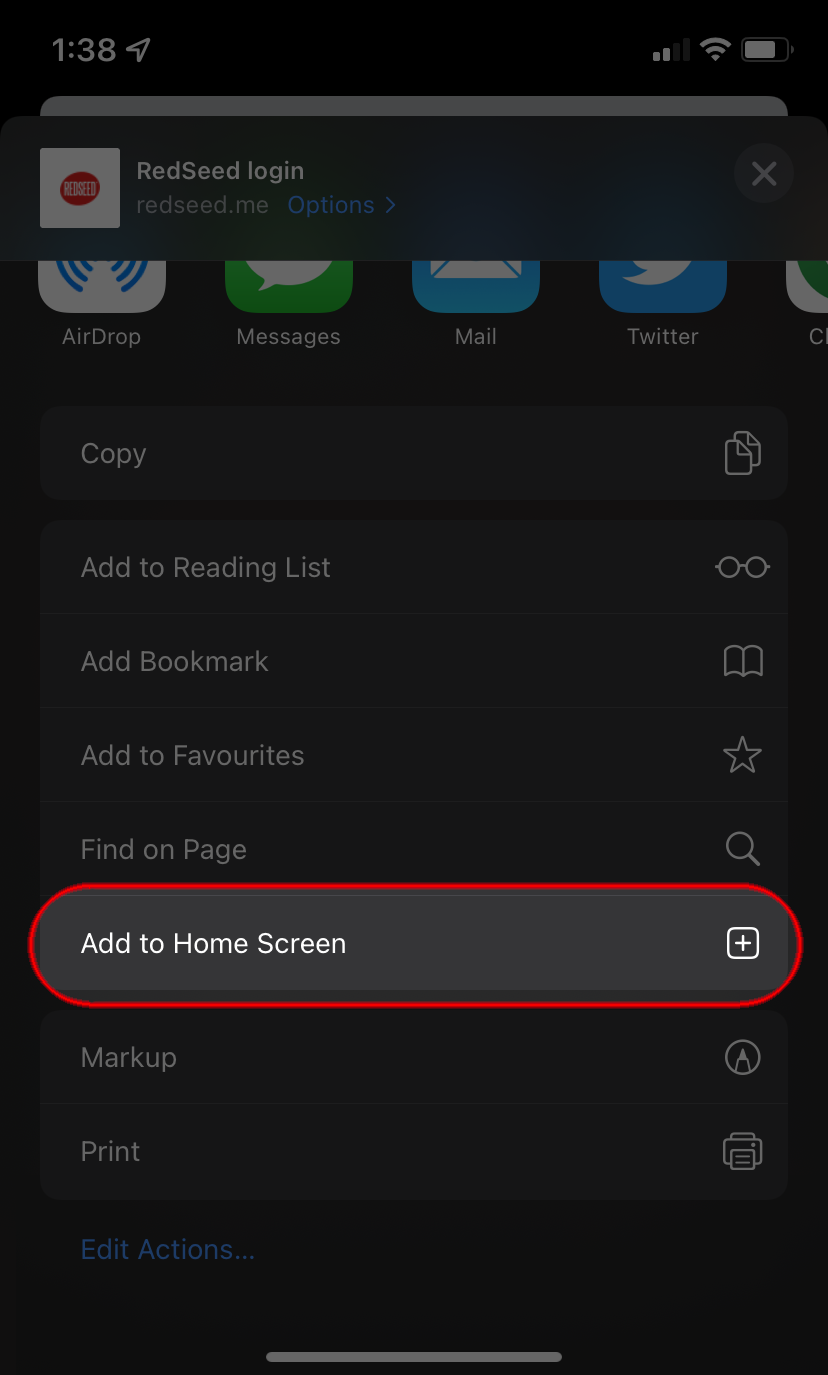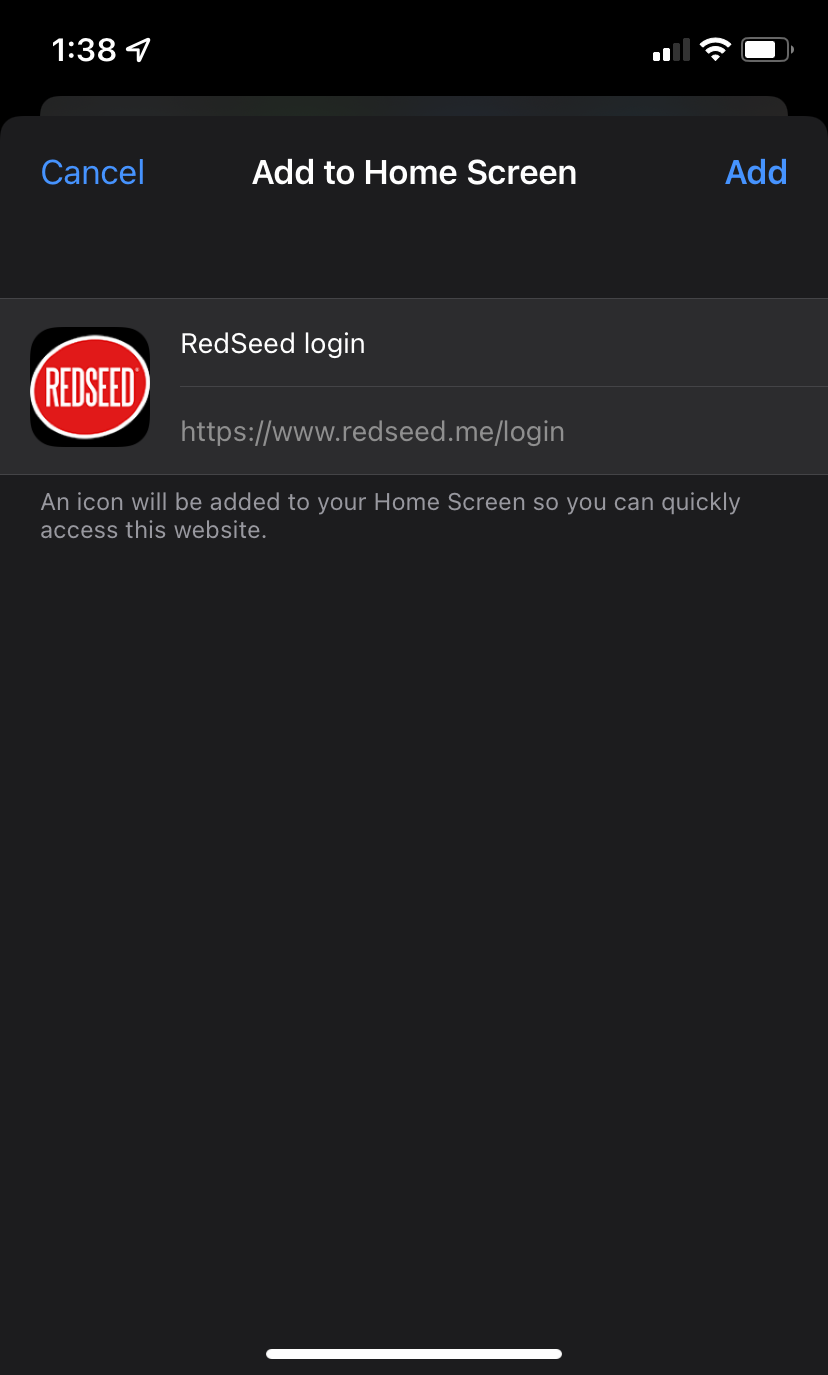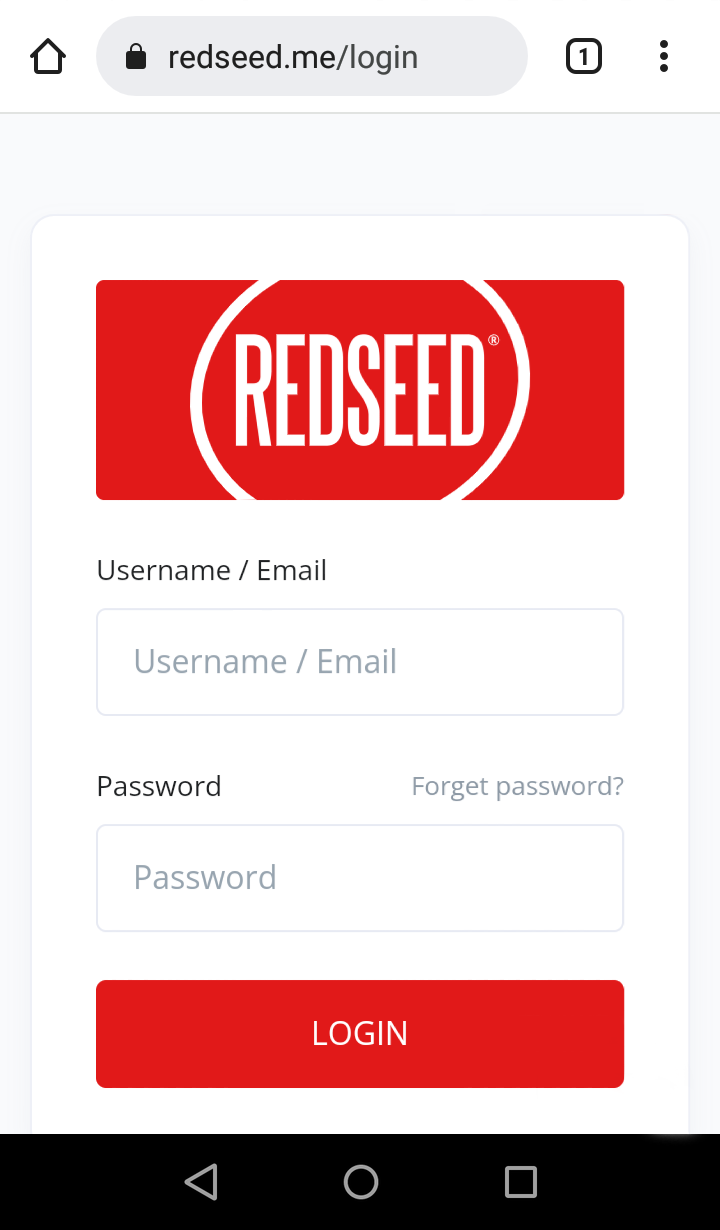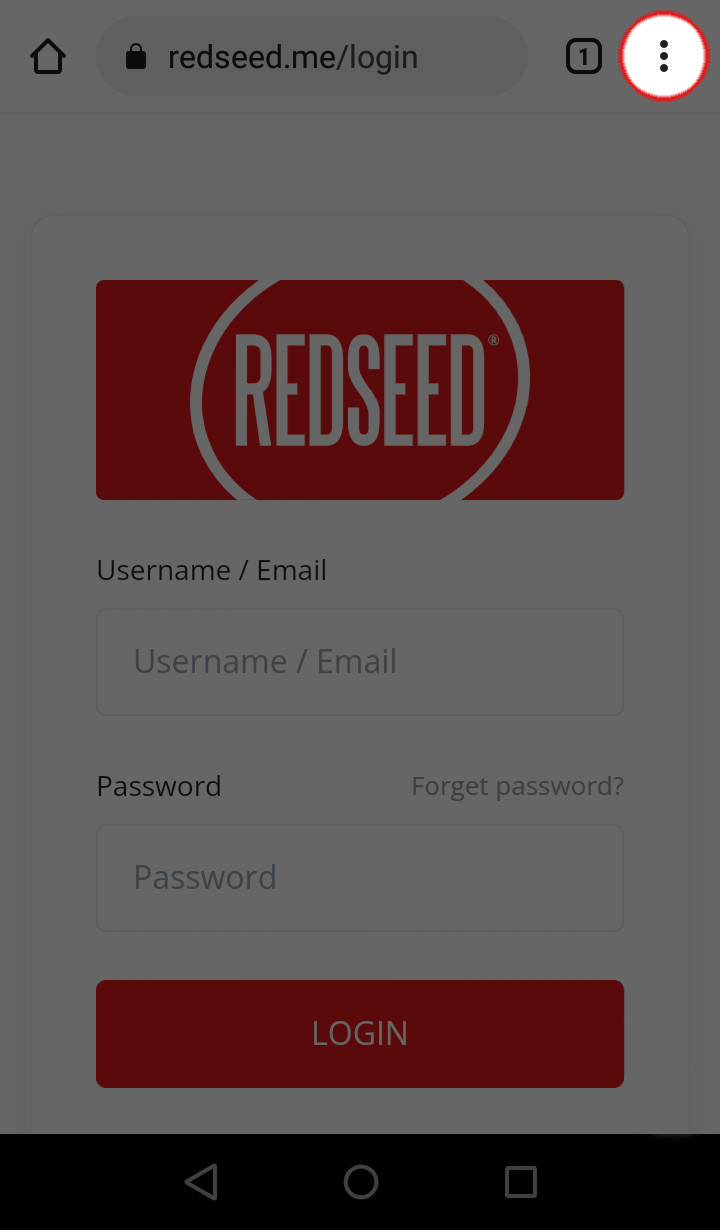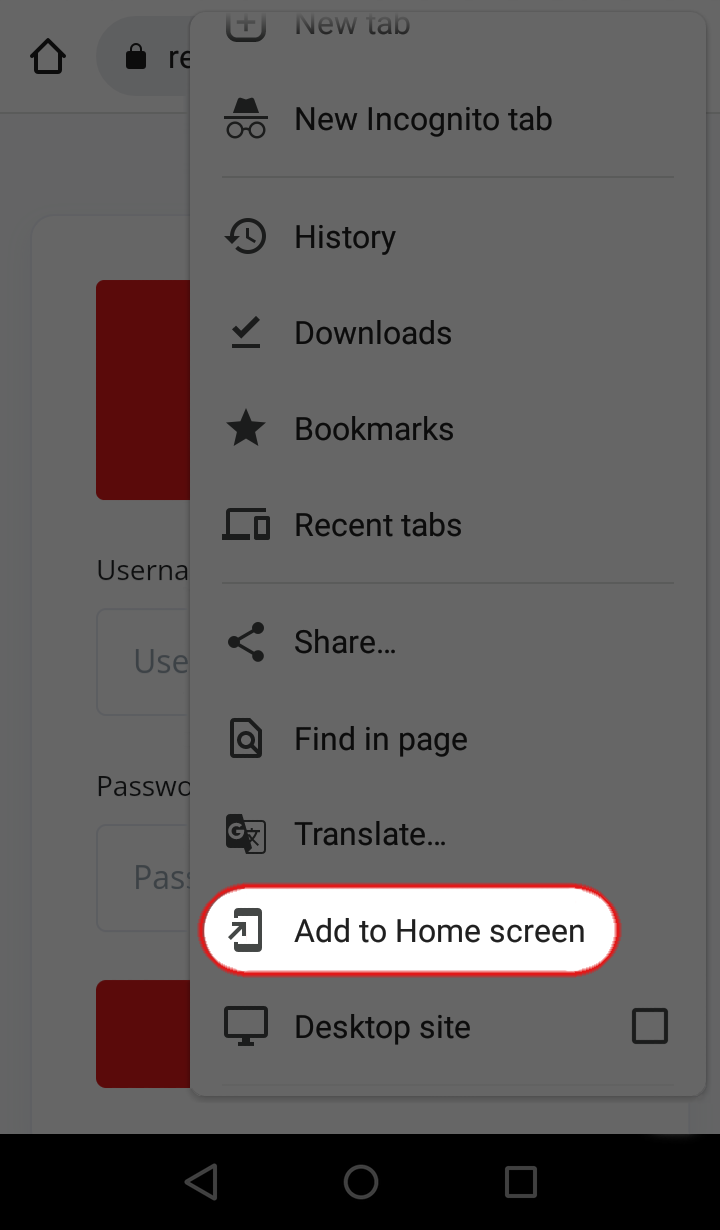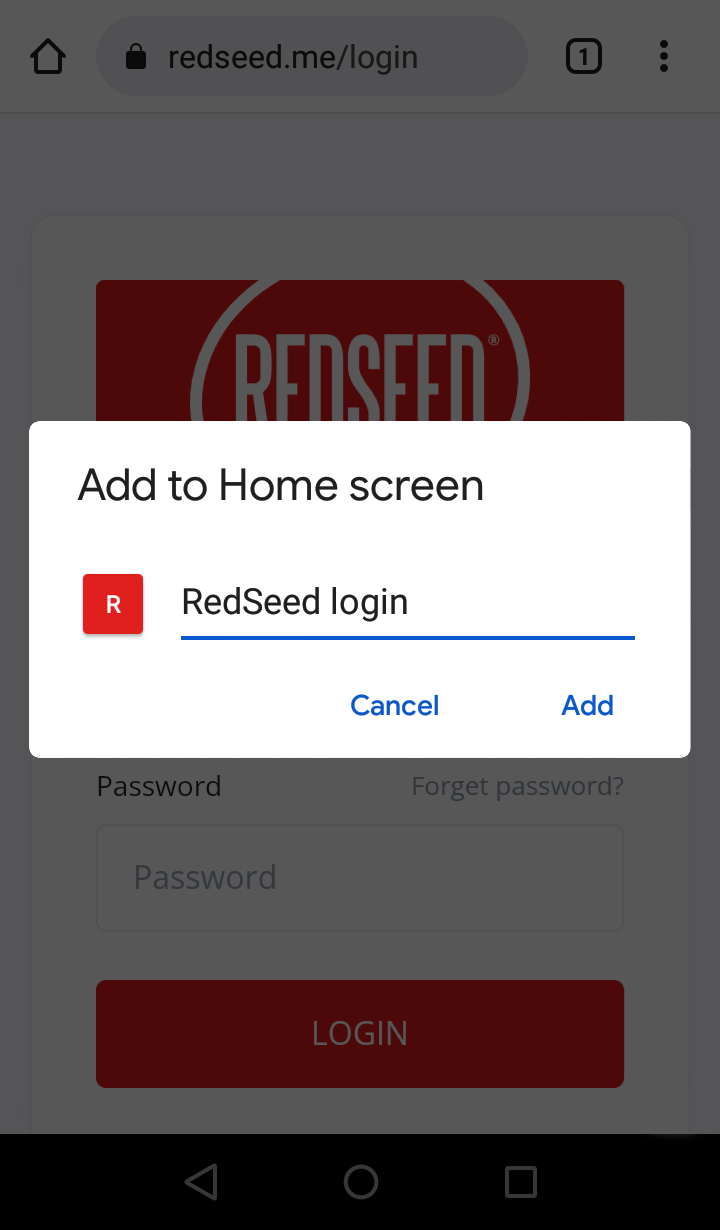Add a shortcut on your device to quickly access RedSeed
Add shortcuts to quickly access RedSeed
On your mobile phone, or tablet, we recommend adding a shortcut to your device's home screen so you can quickly access RedSeed — it's then just as easy to access as any other app you use.
Below we have options on how to do this for each device type.
IPHONE OR IPAD
To add a shortcut to your iPhone or iPad follow these steps.
1
Launch Safari.
2
Navigate to
https://www.redseed.me/login
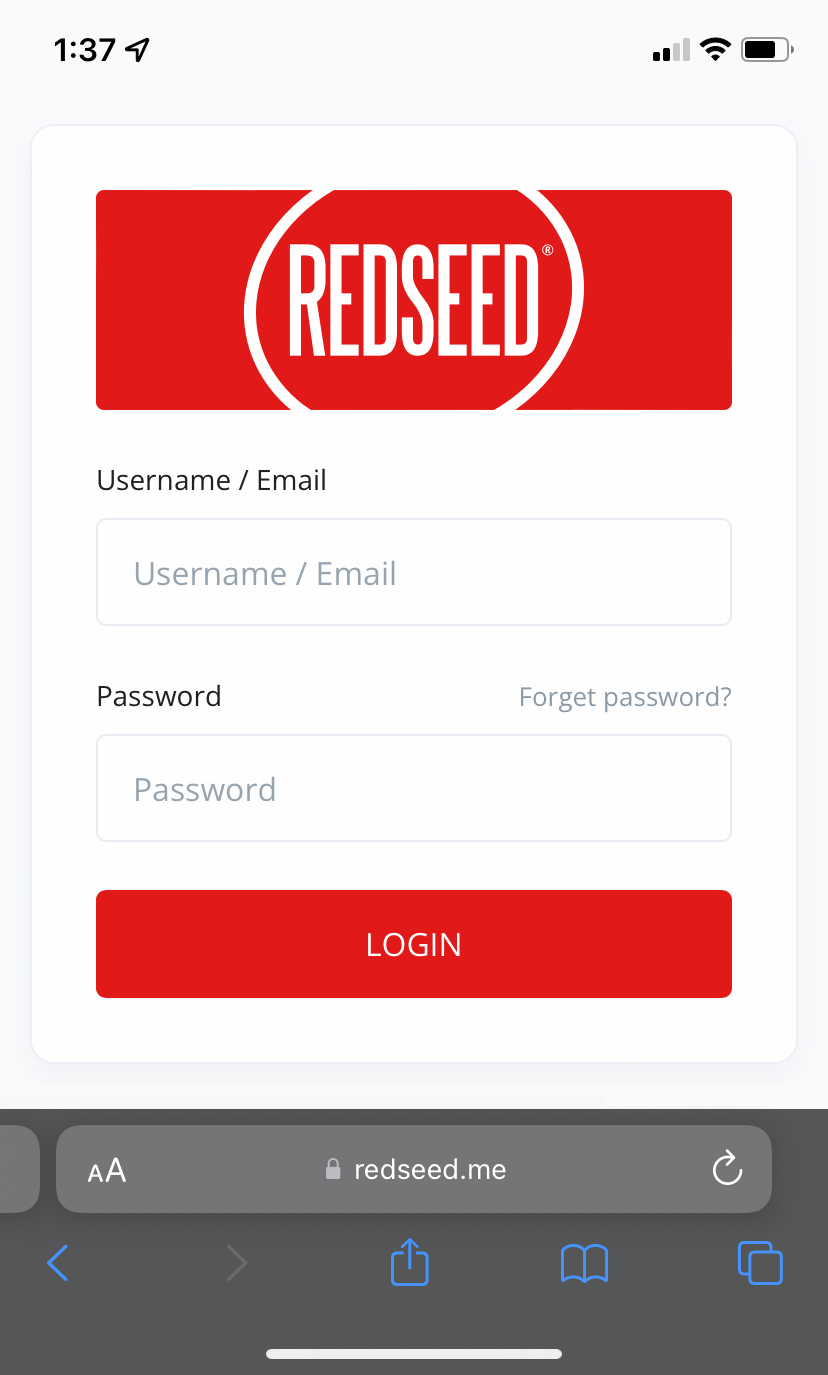
3
Tap the
share icon at the bottom of the screen. It resembles a box with an upward-pointing arrow.

4
Scroll down the list of options and click
Add to Home Screen.
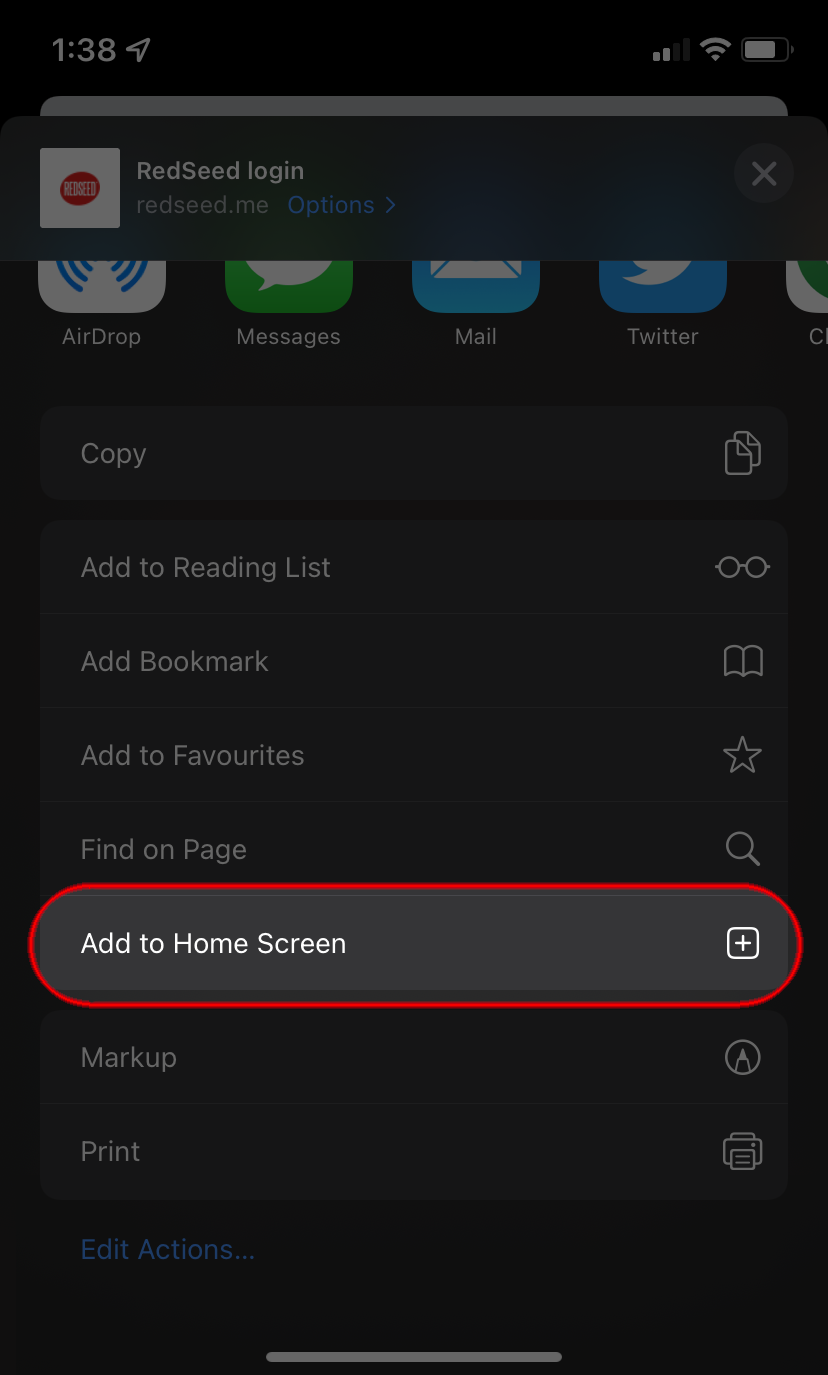
5
You can rename the shortcut (optional).
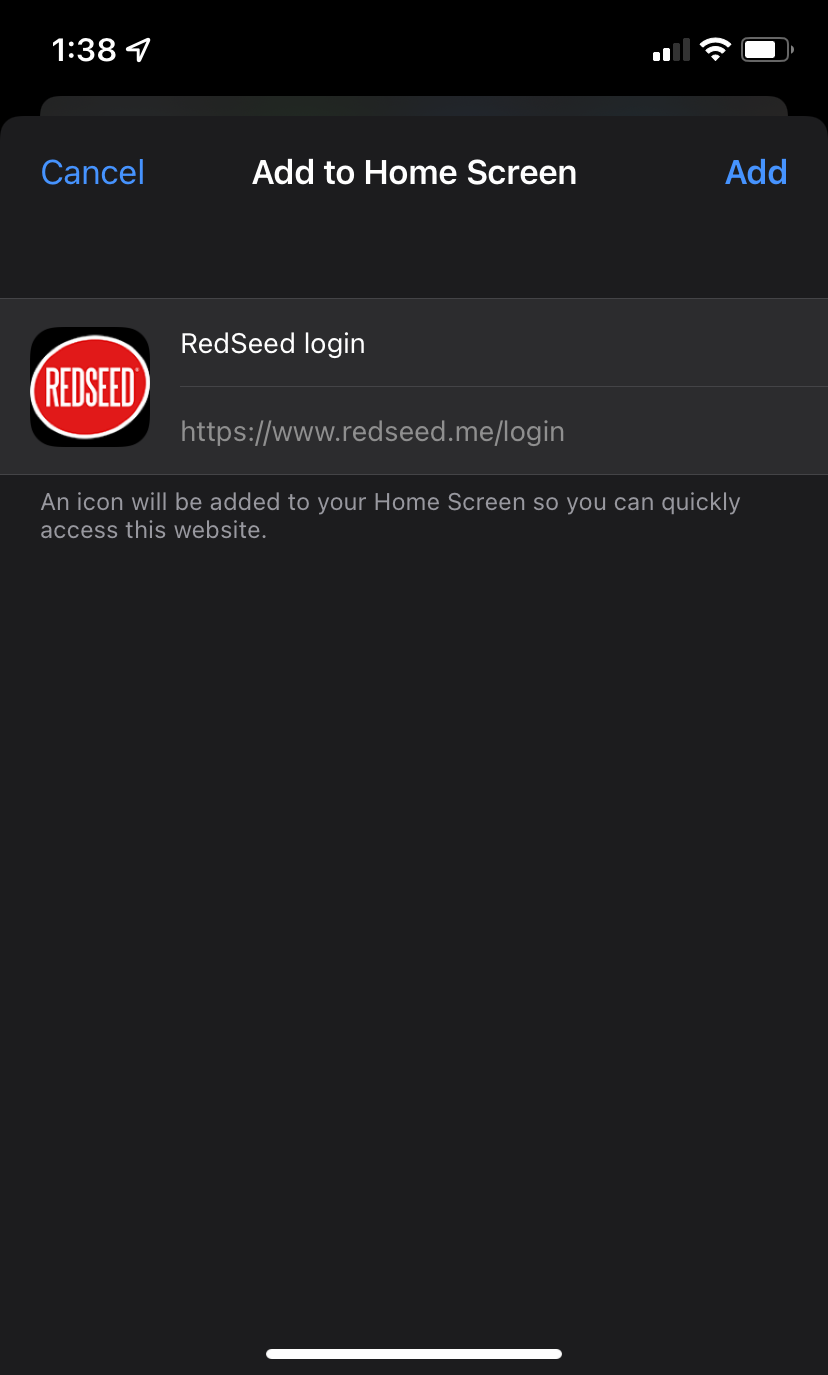
6
Lastly, tap
Add at the top right of the screen and a shortcut will be saved on your home screen.
ANDROID
To add a shortcut to your Android device follow these steps.
1
Launch Google Chrome.
2
Navigate to
https://www.redseed.me/login
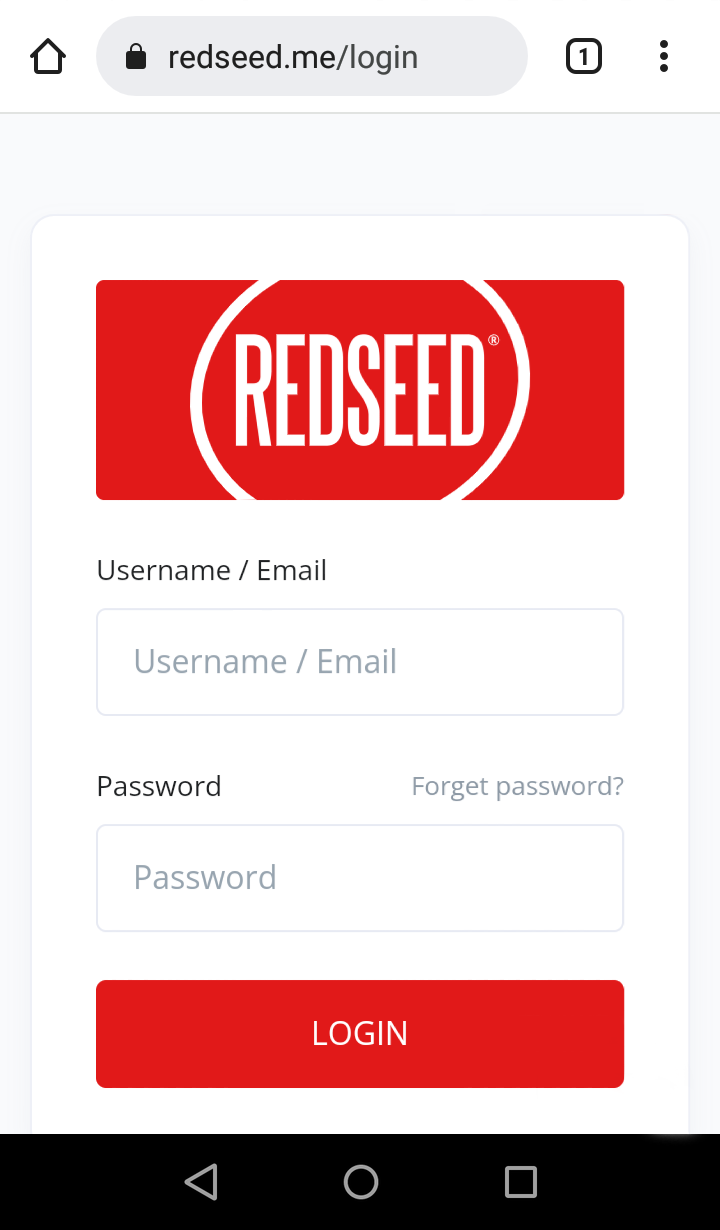
3
Now, tap on the
three dots in the top right corner.
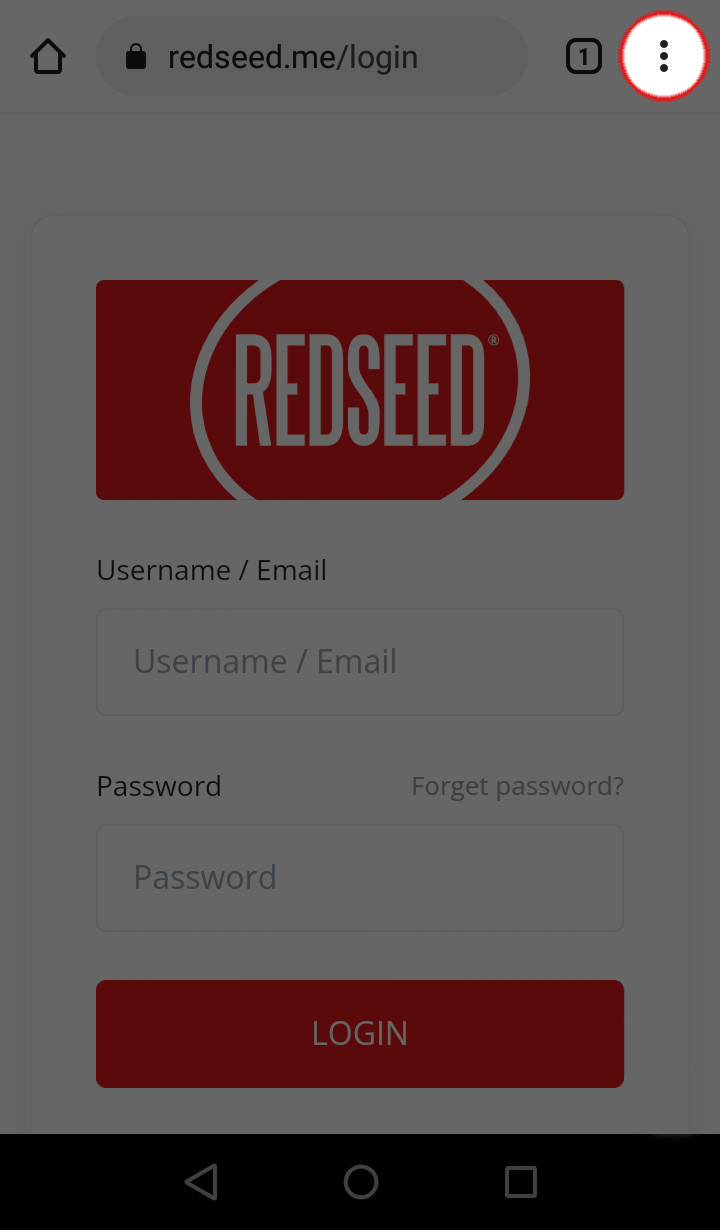
4
From the menu, select
Add to Home Screen.
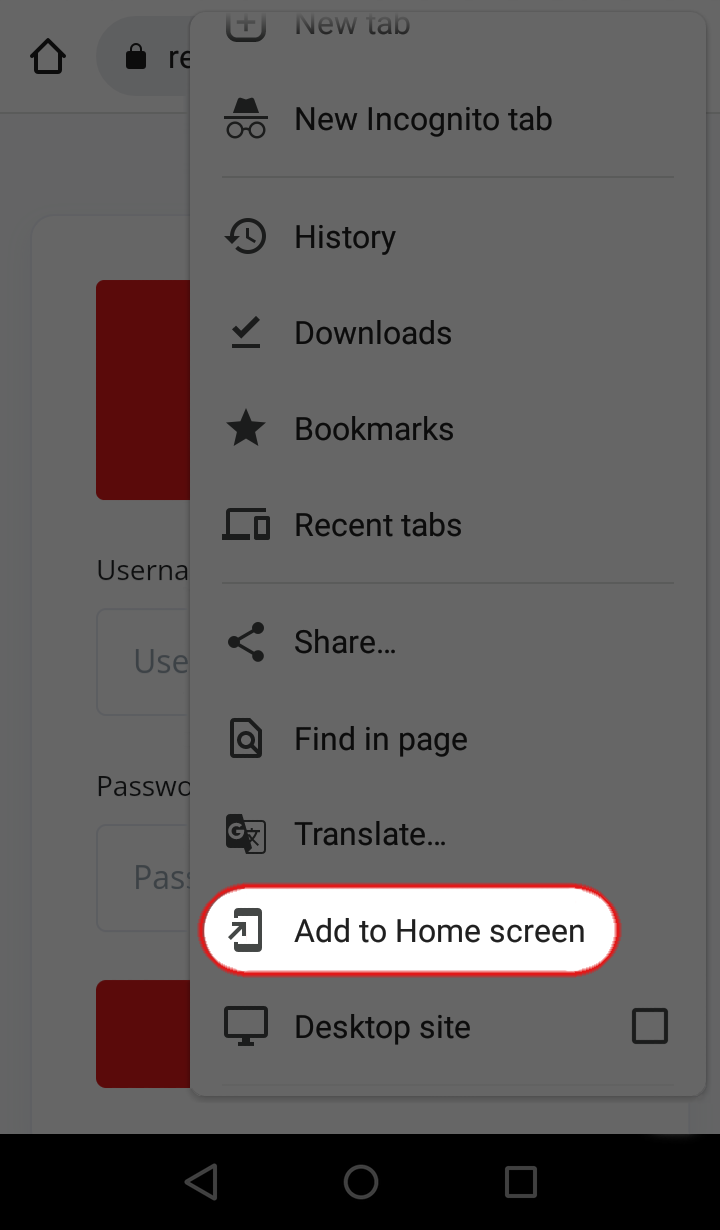
5
On the confirmation pop-up, tap
Add.
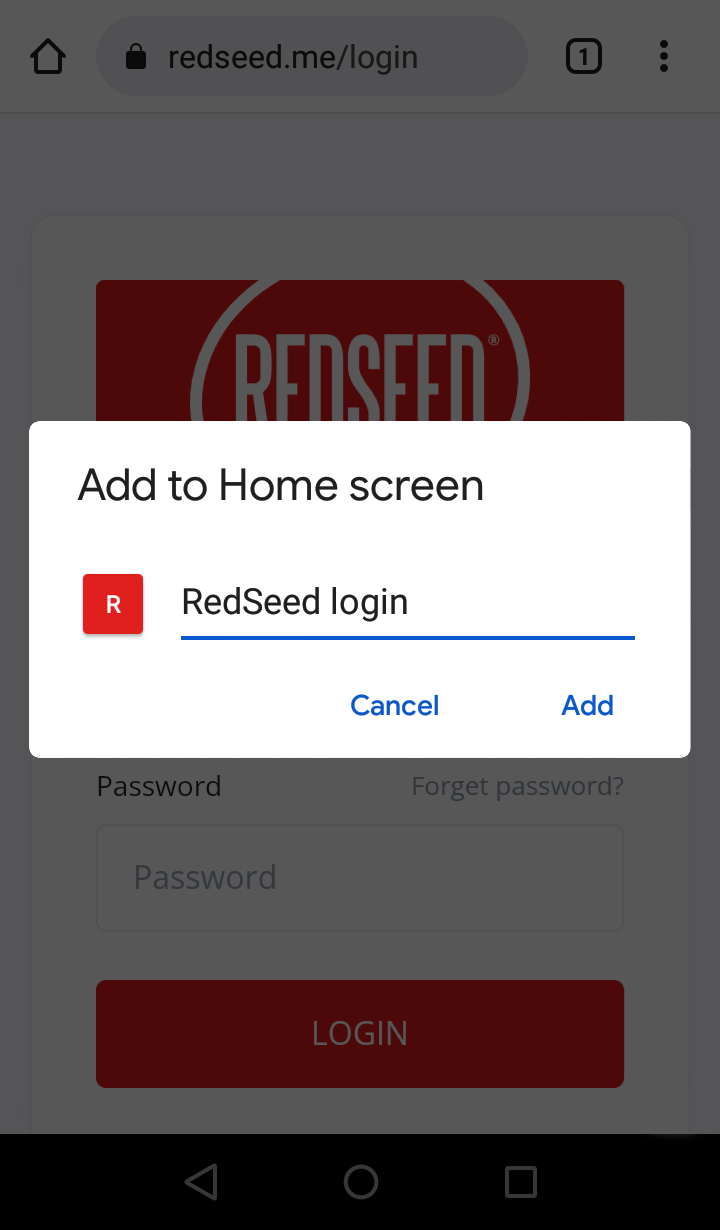
That’s it! RedSeed will now be added to your Android phone home screen and you can use it directly from there, just like you use any other app you have installed!
MICROSOFT SURFACE
To add a shortcut to your Microsoft Surface device follow these steps.
1
Open Internet Explorer on your Microsoft Surface.
2
Navigate to
https://www.redseed.me/login
3
In the bottom navigation bar select the ‘pin’ icon.
4
Rename the shortcut (optional) and select ‘Pin to Start’
5
Your shortcut will now appear in your ‘Start’ menu.
6
To move the shortcut on your Microsoft Surface simply press and hold on the shortcut and drag to the appropriate position