How do I change a Trainees Coach in RedSeed?
There are two ways to manage who coaches your learners in RedSeed. You can either edit a coach for individual learners using the “Edit Enrollment” option, or you can set a default coach for everyone in a specific location by editing the “Default Location” settings.
NOTE: You can only change the Coach for current enrolments to someone that’s listed in the dropdown. If the person you want to assign as their new coach isn’t showing it’s probably because they’re at a different location and they don't have visibility of the location where this trainee is. Please contact RedSeed support if you require assistance.
Option 1: Edit a Coach for Individual Learners:
Go to the ’Edit enrolments’ for the trainee — this is the same place where the coach was originally assigned, and it can be accessed from the user’s details page.

Locate the course enrolment that requires the coach to be changed. This could be a standalone course or it may be within a learning pathway. To see courses within a learning pathway click the ‘Show courses’ button.

- Select a new coach from the available options in the dropdown.
- Click the ‘Save’ button from the 'Pending changes' panel.
That’s it! The trainee's marking and coaching will now be assigned to the new coach.
Option 2: Change the Default Coach for a Location
If you want to update the coach assigned automatically to all new learners in a location:
- Select the Location you want to edit.
- Go to Edit Location on the dashboard.

- Under Default Coach, choose the new coach from the dropdown list.
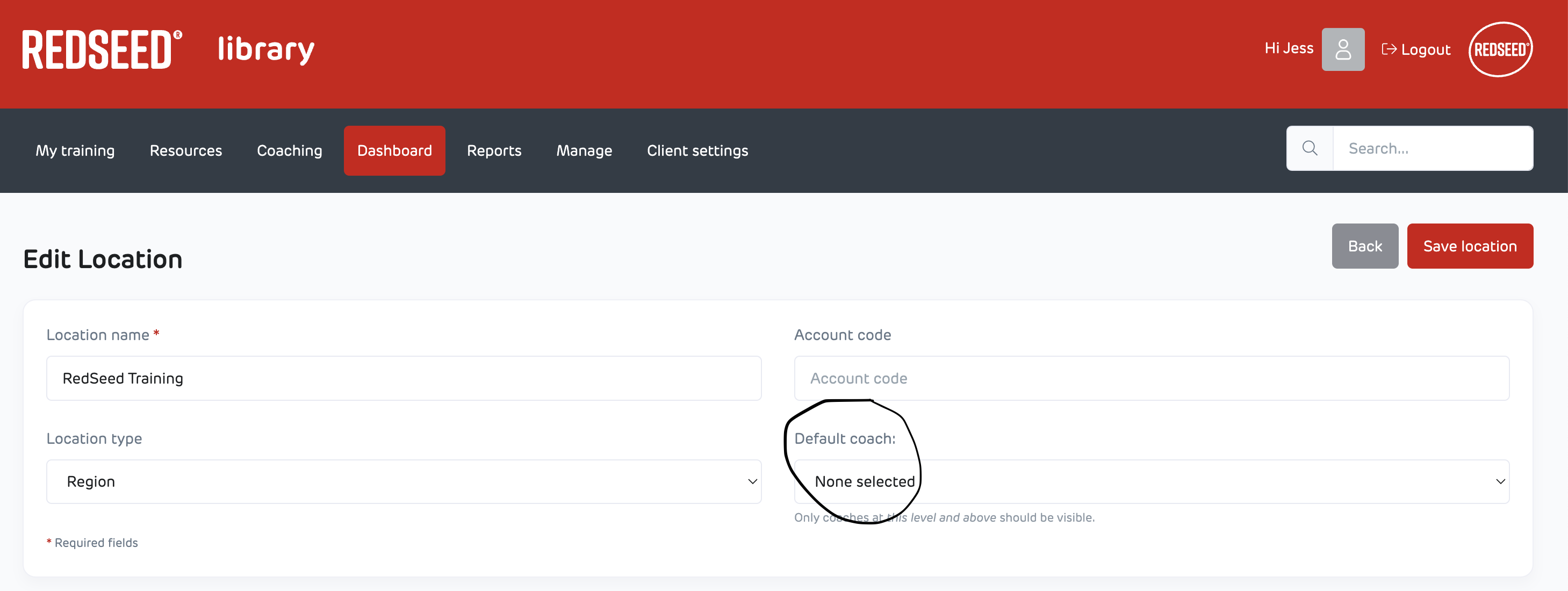
- Save your changes.
All new enrollments created in that location will now use this default coach unless a different coach is manually assigned.


