Coaching your team in RedSeed
The following article is written to help RedSeed Coaches complete their team members' coaching activities.
As a coach in RedSeed, your role is to support your team members on their learning journeys. This includes discussing their learning with them, marking their responses to questions and practising their new skills with them.
You'll find your team listed on the Your Team Members screen in the RedSeed LMS within the Coaching tab.
If your team member appears under "Waiting for you" then they're waiting for your response. If they're under "Waiting for team member" then you're waiting for their response. Completed means all coaching activities are completed.
Coaching is what makes RedSeed different to other online training systems. To learn more about the benefits of a good coaching relationship with your team, read our blog post on The Power of Coaching!
Table of contents
Your team members
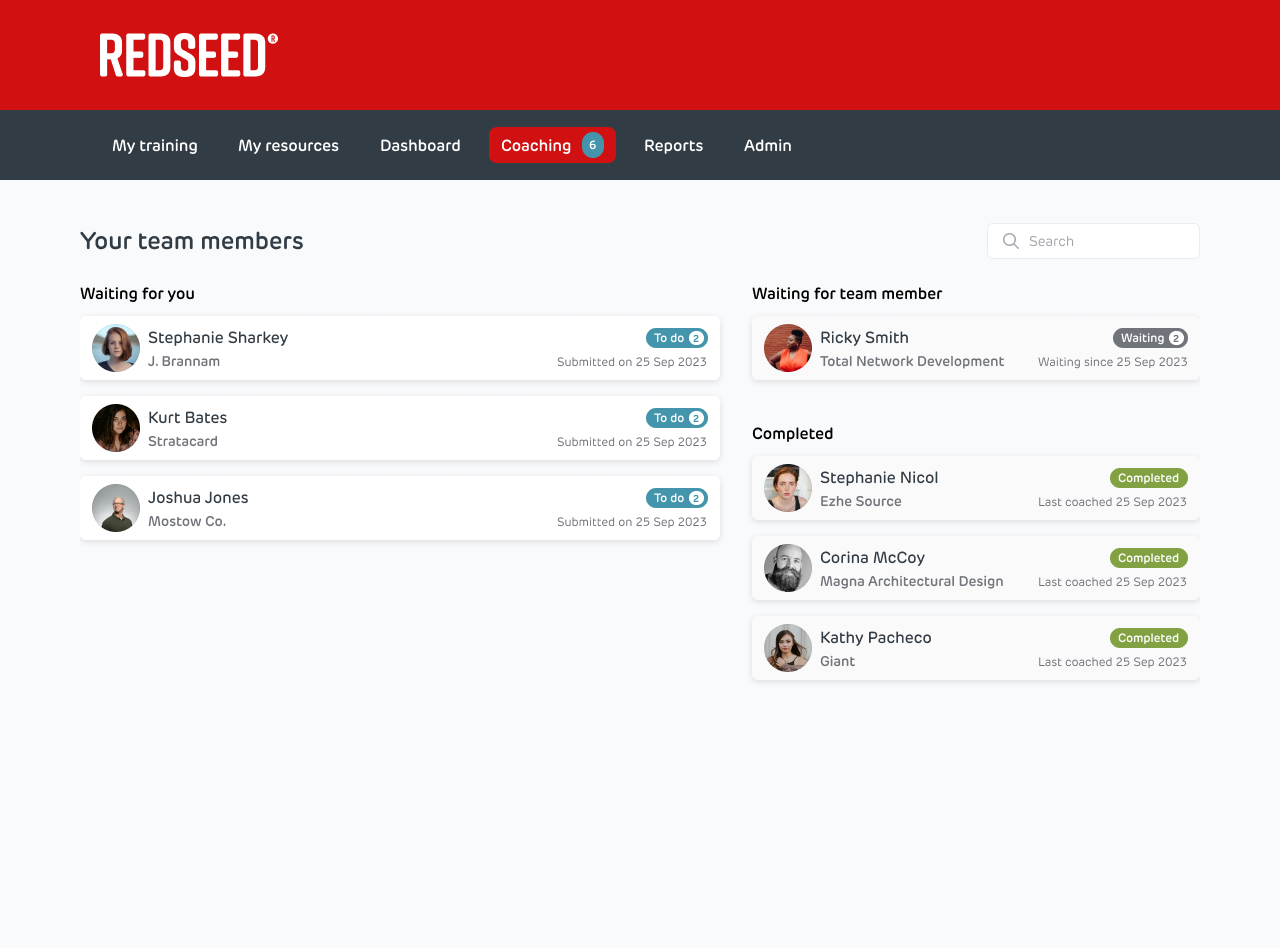
The Your Team Members screen shows the members of your team who are assigned to you for coaching.
Team members will appear on this screen if you're selected as their coach.
Team members only appear on this screen once they have started at least one coaching activity.
"Waiting for you"
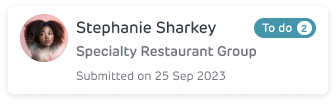
If one of your team members appear in this section, it means they have at least one coaching activity that requires your input. This could mean one of several things:
- For "Practice" or "Discuss" activities, your team member is ready to discuss what they've learned or practice some skills with you.
- For "RedSeed Classic" courses, your team member has either submitted their answer to a "Long-answer" question, ready for you to assess or they're ready to practice a skill from one of their courses.
- For "SkillsChecks", your team member has submitted a response to one of the activities in a SkillsCheck, ready for your response.
Team members' courses are only completed when you've marked the coaching activities for that course as complete.
"Waiting for team member"
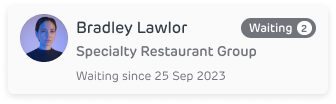
If team members appear in this section, then they have active coaching activities which require their input. This means:
- For RedSeed Classic courses, you're waiting for them to reattempt one of their long-answer questions.
- For SkillsChecks, you were the last person to respond to an activity in the SkillsCheck, but you didn't mark it as completed.
- Team members doing "Practice" or "Discuss" activities will not appear in this section.
"Completed"
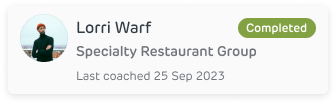
Team members in this section have completed all their coaching activities.
Team Member Activities

This screen shows all the activities that a team member has started and includes "Waiting for you", "Waiting for team member" (them) or "Completed". This screen follows the same rules as the "Your Team Members" screen.
- For RedSeed Classic courses, activities are "Waiting for you" if they're ready to be marked or practised. If you've asked your team member to reattempt a long answer question then this will show in "Waiting for team member".
- SkillsChecks are "Waiting for you" if your team member was the last to respond to one of the activities. They're 'Waiting for team member" if you were the last to respond and you didn't mark the activity as correct.
- Practice and Discuss activities are "Waiting for you" if your team member is ready to practice a skill or discuss something with you. These activities are never waiting for the team member.
Practice and Discuss Activities
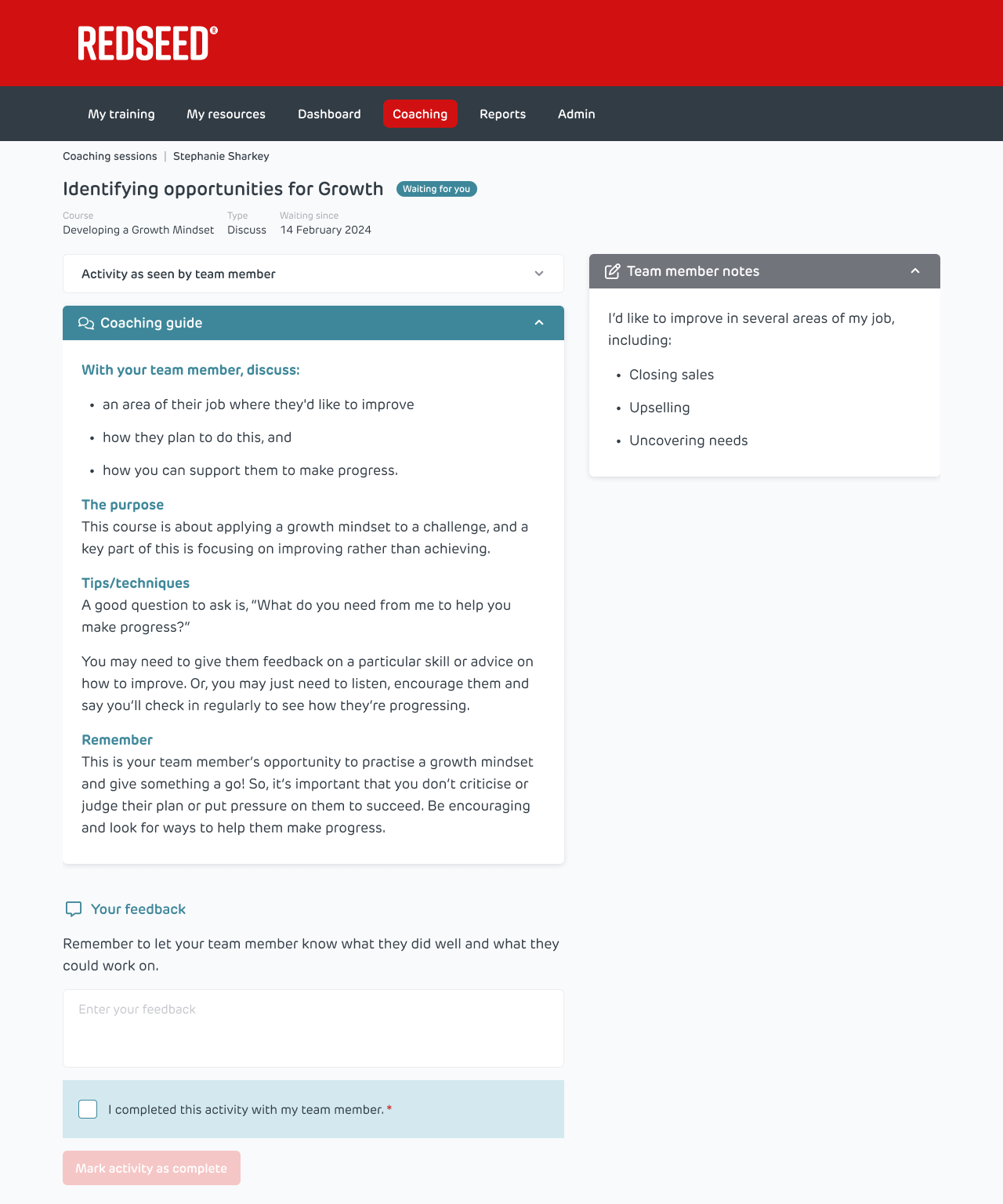
If you click on a Practice or Discuss activity on the Team Member Activities screen, you'll reach the Coaching Activity screen.
You can also view the "Activity as seen by team member" and any notes that they made.
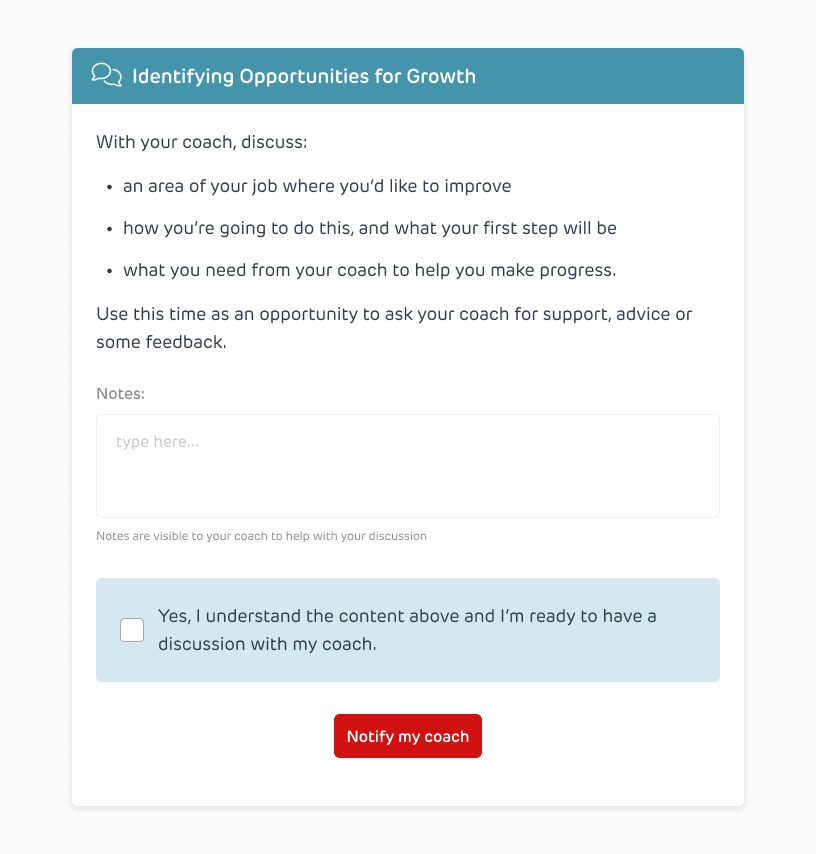
Notifications and emails
As a coach, you'll receive a mobile notification (if you have the mobile app) and an email when:
- A team member indicates they're ready to have a discussion or practice a skill with you.
- A team member adds a response to a SkillsCheck activity.
- A team member submits answers to some long-answer questions for you to assess.
