In-Person Class Registration
In-Person Class Registration – Top level admin & Manager Guide
Our in-person class registration system allows both Top level admins and Managers to manage training. This article explains how to create, register, and track attendees, with role-specific instructions.
📝 Overview
- Top level admins can create courses, schedule classes, and manage attendees across all locations.
- Managers can register and manage attendees from their own location only.
- A Course is the overall subject (e.g. First Aid).
- A Class is a specific scheduled session of that course (e.g. First Aid – Auckland, 12 Oct).
🛠️ Admin Guide
Top level admins have full control across the system.
1. Create a New Course
- Go to Location Dashboard → Manage tab → Courses.
- Click Add New Course → Add New In-Person Course.
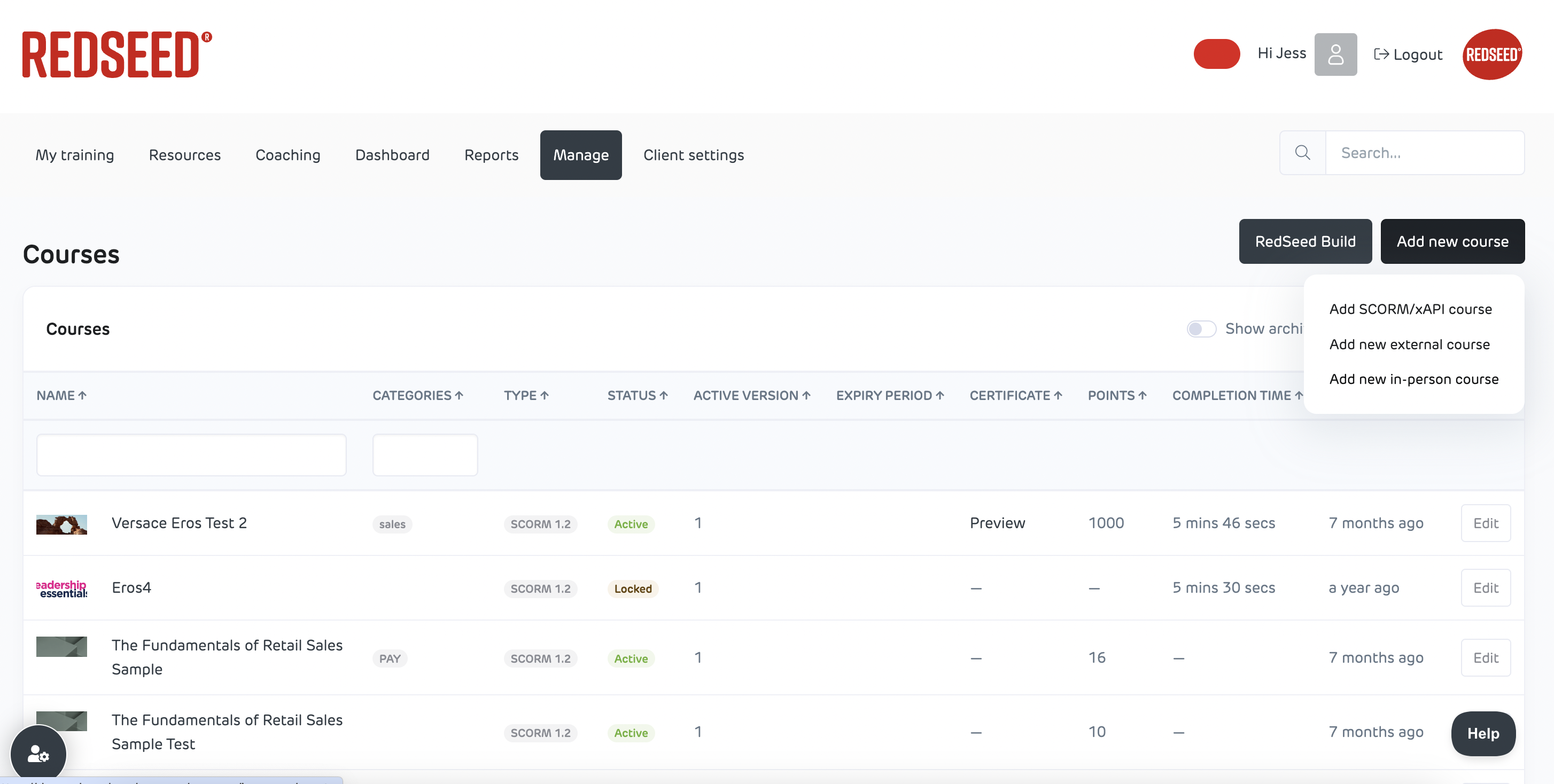
Complete the form:
- Name & Description – details of the course.
- Status:
- Active – available to book.
- Draft – in setup; not visible.
- Archived – no longer available.
- Locations – deselect if not all apply.
- Image – optional.
- Expiry – sets how long the course stays valid (e.g. 12 months).
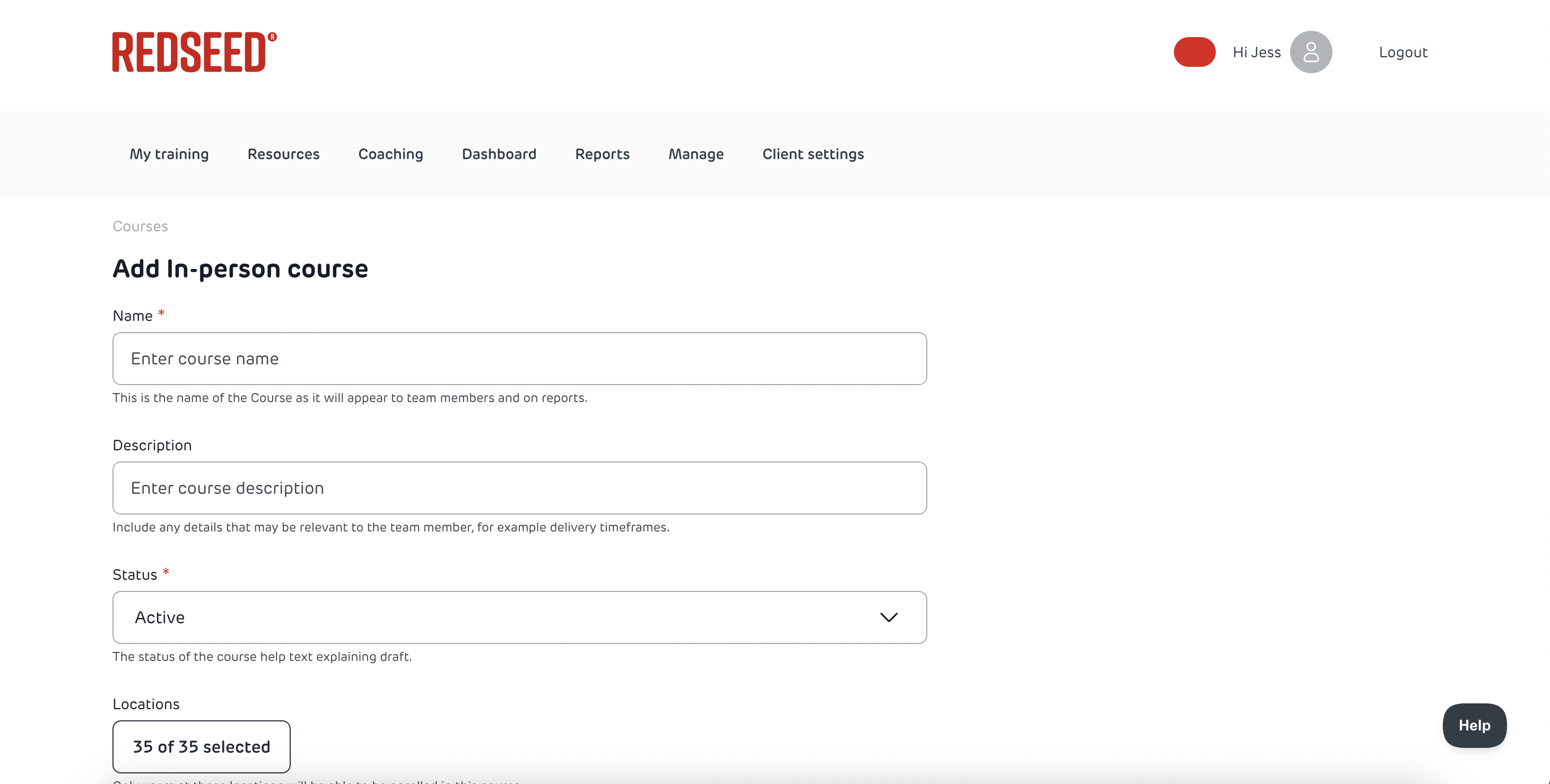
- Save → you’ll be taken to the Add Class screen.
2. Add a Class
From the course page, click Add Class.
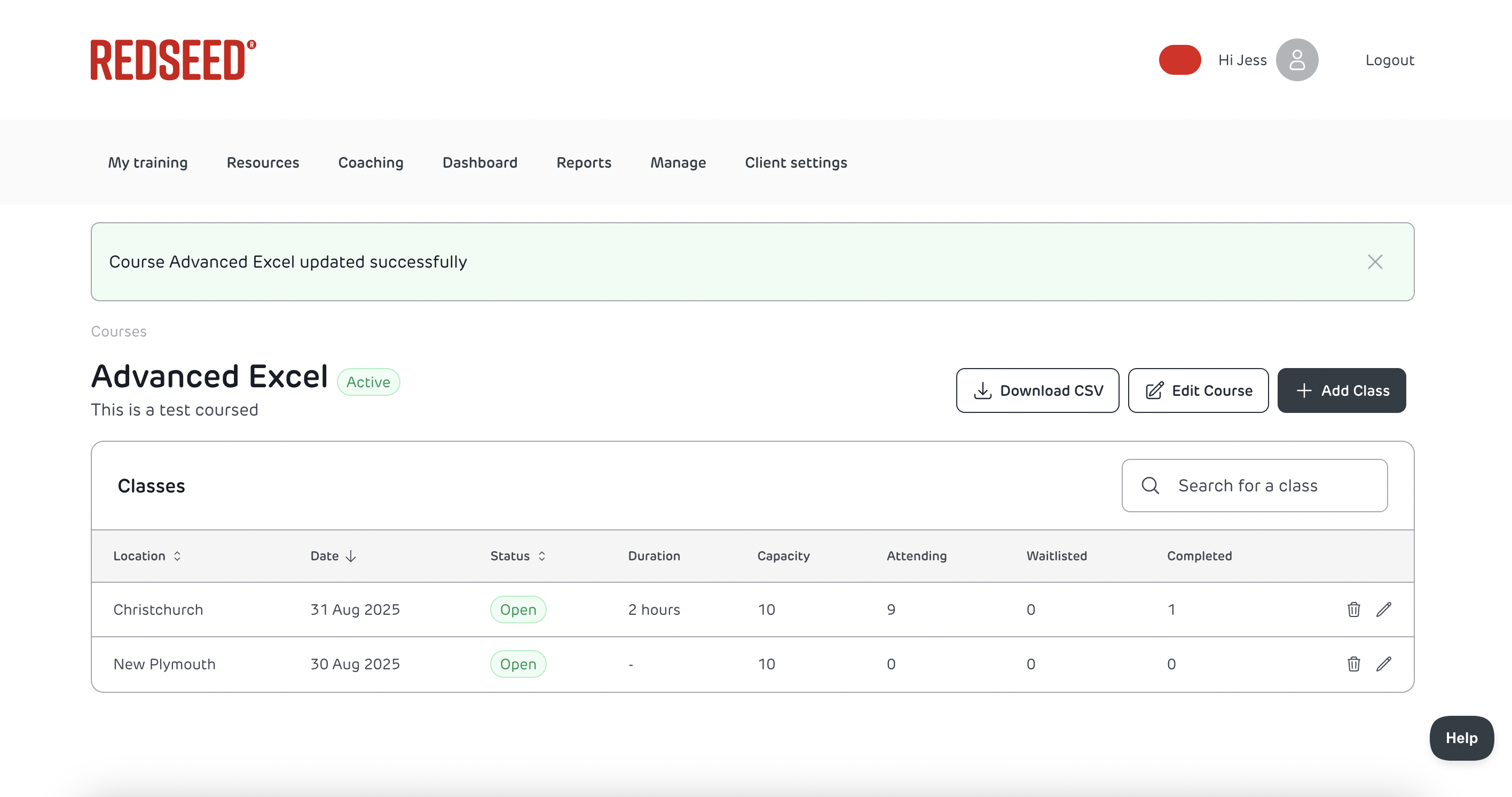
Enter details:
- Location
- Capacity
- Start/End Date & Time
- Status: Draft / Open / Locked
- Duration & Description
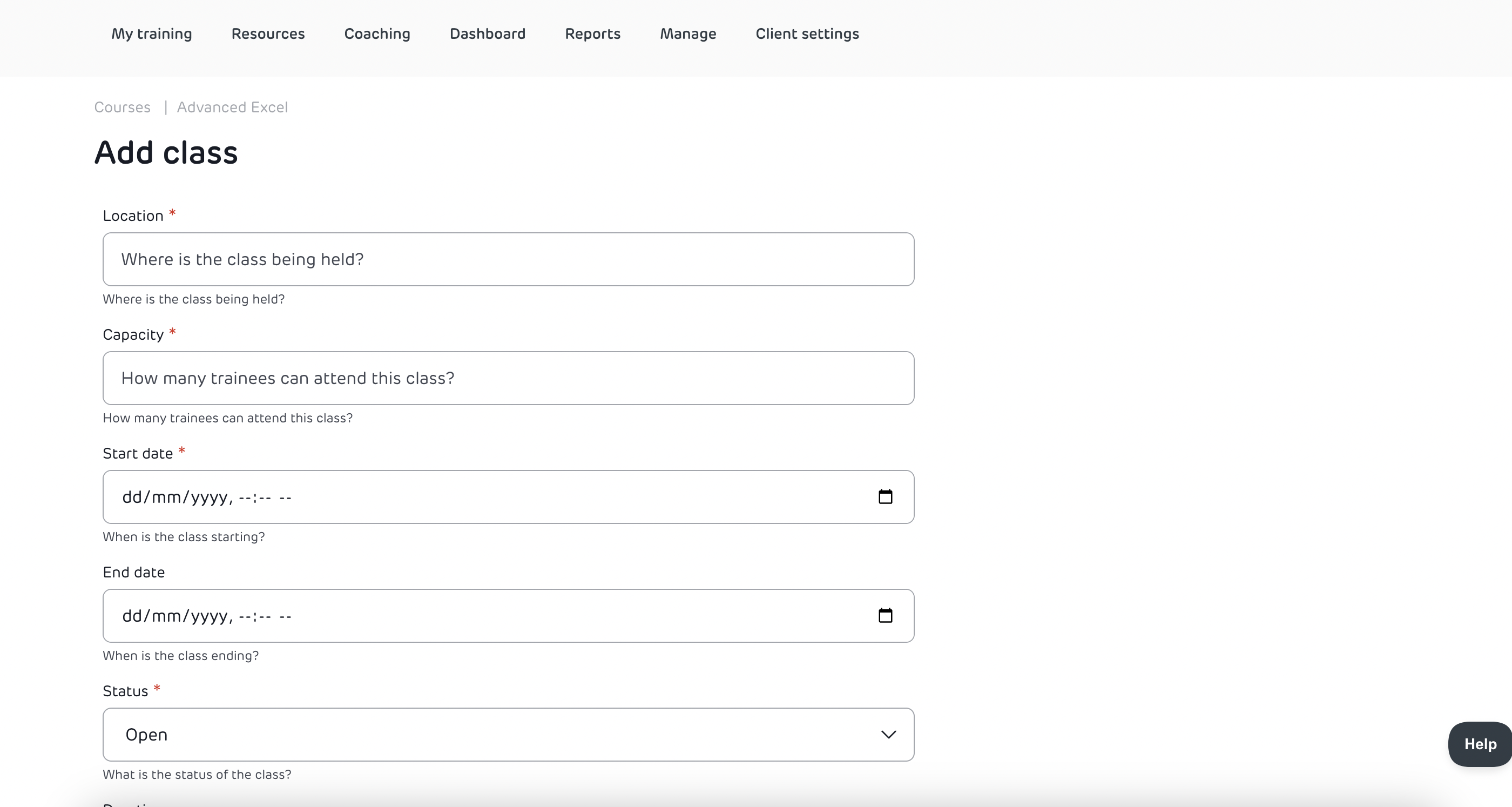
- Save → the class will appear under the course listing.
3. Manage Attendees
- Open a class → select Add Attendee.
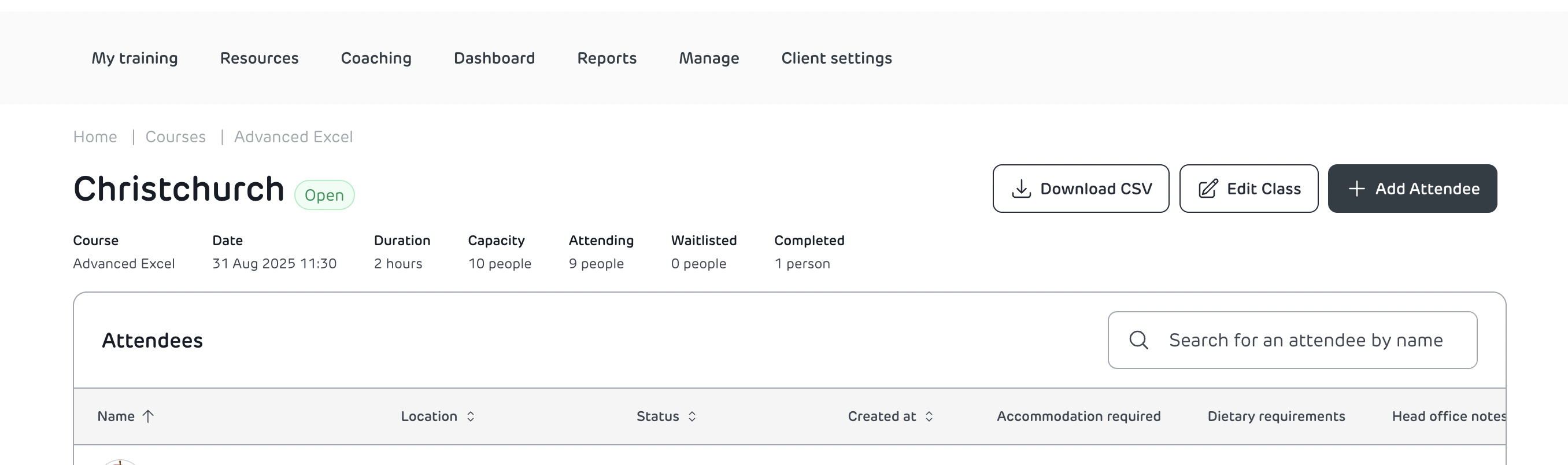
- Search by name or location → add attendees.
- Success shows in a toast notification.
- If the class is full, new attendees go on the waitlist.
- Edit attendees:
- Use the pencil icon to change status: Attending / Waitlisted / Completed.
- Add notes (dietary requirements, accommodation).

- Delete attendees if required.
4. Mark Training as Completed
After the class, open the course → go to the class.
Edit attendee → set Status = Completed Training.
- Completions appear in:
- The attendee’s Completed Training tab.
- The Training Detail Report (duration is pulled from class setup).
👩💼 Manager Guide
Managers cannot create courses or classes but can register and manage attendees from their own location.
View Available Courses
- On the Dashboard, find the Courses widget (right-hand side).
- 📷 Screenshot: Dashboard with Courses widget highlighted
- Click View Available In-Person Courses.
- You’ll see courses and classes for your store/location only.
Add Attendees
- Open a course → select a class.
- Search by name or use the + icon to add attendees.
- 📷 Screenshot: Add attendee with + icon and toast message
- A green tick + toast notification confirms enrollment.
- Use breadcrumbs to return to the course/class view.
Manage Attendees
From the class screen, you can:
View course details (date, time, duration).
See capacity status (attending, waitlisted, completed).
Review attendee list (with enrollment date + notes).
Download CSV for your store’s attendees.
📷 Screenshot: Class overview with attendee list
✅ Key Differences
Action |
Top level admin |
Manager |
| Create Courses/Classes | ✅ Yes | ❌ No |
| Add Attendees (all locations) | ✅ Yes | ❌ No |
| Add Attendees (own location) | ✅ Yes | ✅ Yes |
| Mark Training as Completed | ✅ Yes | ❌ No |
| Download CSV | ✅ All | ✅ Own location only |
❓ Troubleshooting & FAQs
I can’t see a course or class I know exists.
- Managers only see courses for their location.
- Top level admins should check the course status (Draft/Active/Archived).
Why is someone being waitlisted?
- The class is at full capacity.
- A Top level admin can increase the capacity if needed.
What’s the difference between a course and a class?
- Course = the subject (e.g. First Aid).
- Class = a scheduled session of that course (e.g. First Aid – Auckland, 12 Oct).
Can Managers mark training as completed?
- No, only Top level admins can do this.
How do I handle no-shows?
- Top level admins can update the attendee to Waitlisted or remove them. These people will not have their training marked as complete.
Why don’t my notes show for all attendees?
- Notes are tied to individual attendee records within a specific class.
How do expiry dates work?
- Training expires after the set number of months (e.g. 12 months for compliance).
Can I download an attendance list?
- Top level admins: yes, for all locations.
- Managers: yes, for your own location only.
👉 Tip: Use CSV exports if you need an offline record of attendees or completions.
