Setting an expiry date on training
On the course settings page, the ‘Completions in this course expires after [time]’ setting lets you assign a period during which a course completion remains valid. Once that period ends, the completion is marked as expired.


The date of expiry is calculated from the day the trainee completes the course. For example, if the trainee completes the course on 16 April 2024 and the course’s ‘training expiry period‘ is set to one year, the training will expire on 16 April 2025.
PLEASE NOTE: Changes to the ‘Completions in this course expires after [time]’ setting apply to both existing and new completions. For example, setting the expiry period to ‘two years’ will update the expiry dates on training records that have already been completed.
A training record’s expiry date can be seen on the Training Detail report and the trainee’s profile page.

Trainees will receive an email notification 30 days before and on the day their training expires.
Auto re-enrol one month before expiry
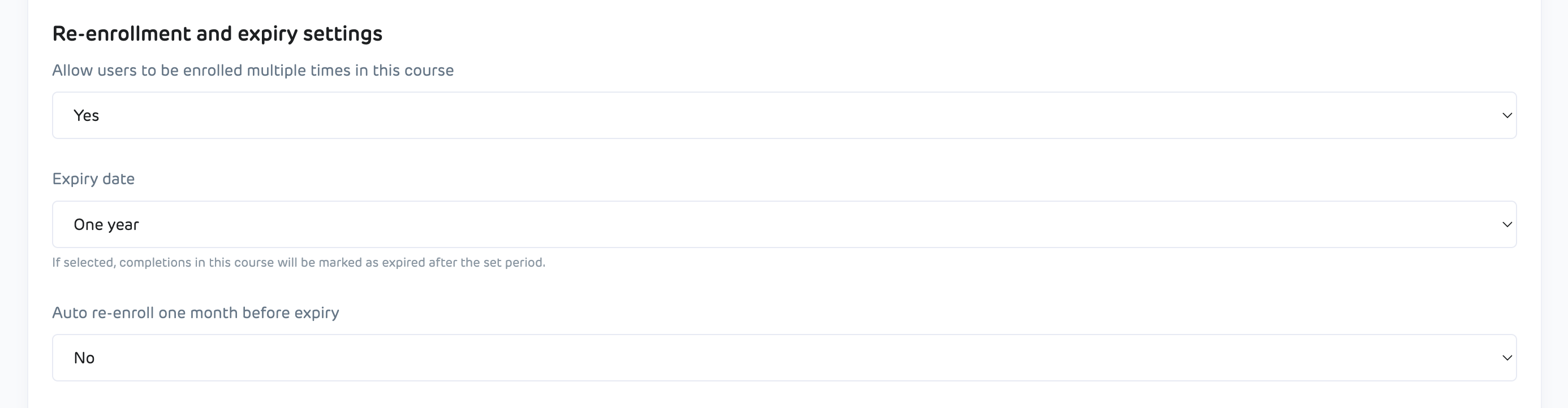
What it does
When enabled, RedSeed will automatically re-enrol trainees whose training in this course expires within one calendar month.
It does not re-enrol anyone whose training has already expired.
If a trainee already has an incomplete enrolment in this course, we won’t create another one.
Re-enrolments are created in the latest active version of the course.
Requirements
This option will only show up for a course if all of these are true:
- The course has an expiry set for more than 1 month.
- The course allows people to be enrolled more than once.
- The course isn’t an External course and isn’t a SkillsCheck.
If you turn Auto re-enrol on, Multiple enrolments will be locked on too. If you want to turn Multiple enrolments off later, you’ll have to turn Auto re-enrol off first.
How to enable it
- Go to Manage → Courses, edit the course.
- In Course settings, under Completions in this course expires after [time], tick Auto re-enrol one month before expiry.
- Save.
Note: After you enable it, the system starts from the next run (see schedule below). It doesn’t re-enrol learners with training that's expired already.
When the system runs
The auto re-enrol job runs four times per day (NZ time): 00:00, 06:00, 12:00, 18:00.
Prevent re-enrolment for specific people
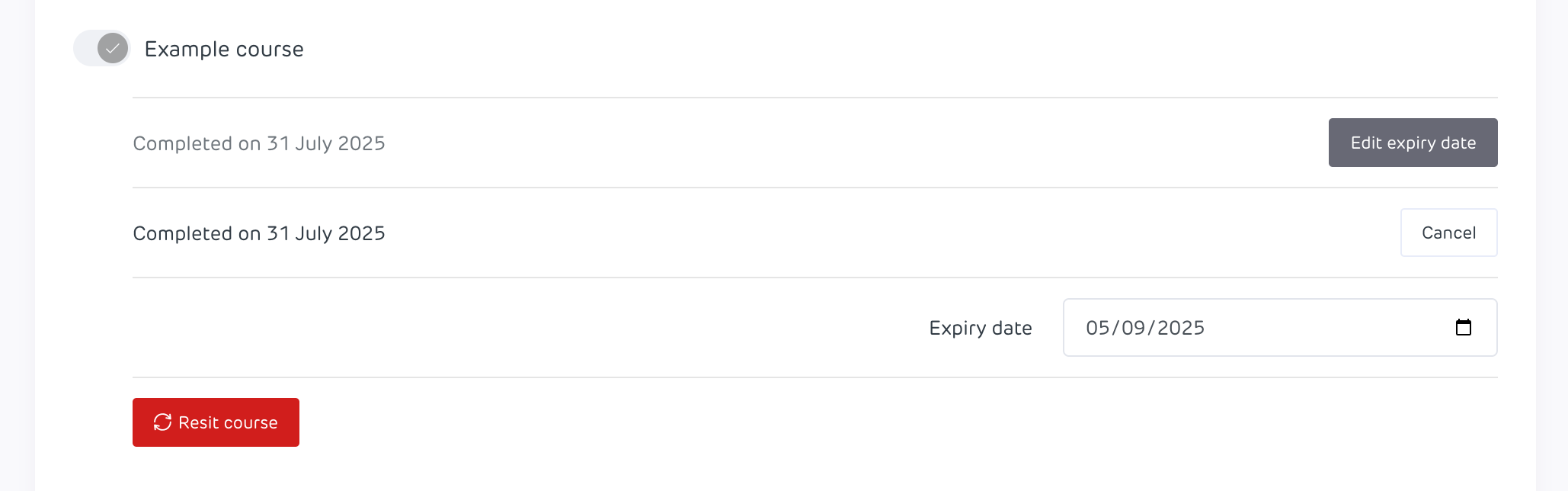
Admins can adjust or remove the expiry date on a completed training record to avoid automatic re-enrolment:
- Open the trainee’s Edit enrolments page.
- Click Edit on the relevant completed training record (including those inside pathways).
- In Training options, change the expiry date or remove it.
- Save.
Important to note (read this)
- Re-enrolment can happen before the previous record expires. This is intentional.
- Re-enrolment doesn’t depend on pathway order.
- Changing this setting doesn’t affect older records; it applies from the next scheduled run.
- External courses and SkillsChecks don’t support auto re-enrol.
